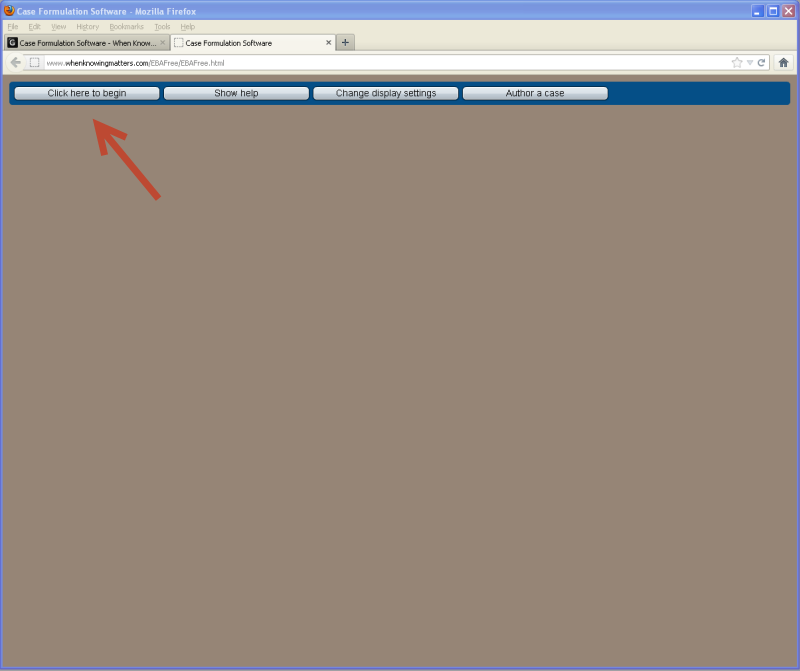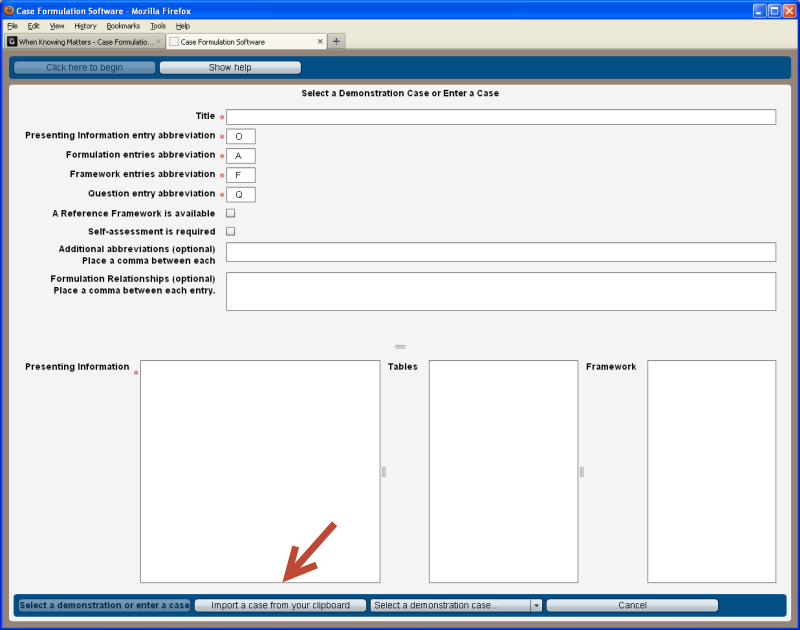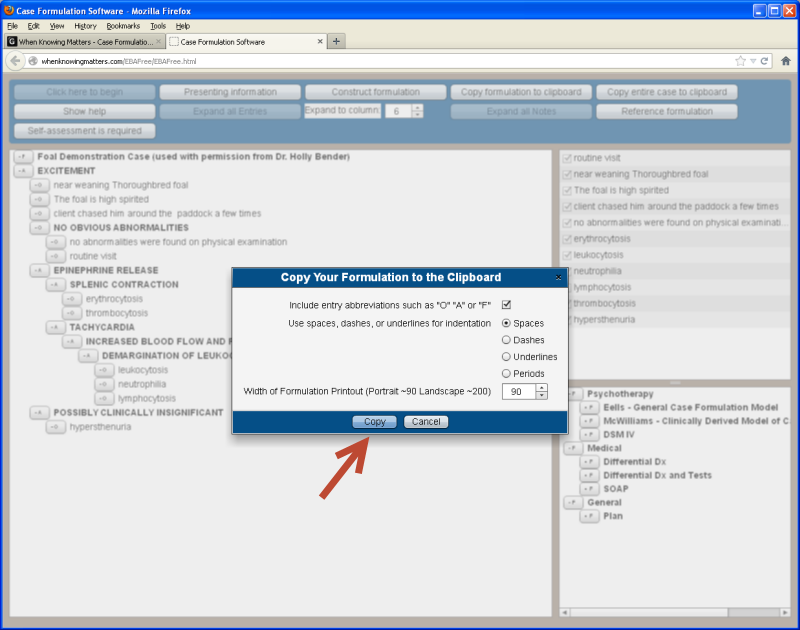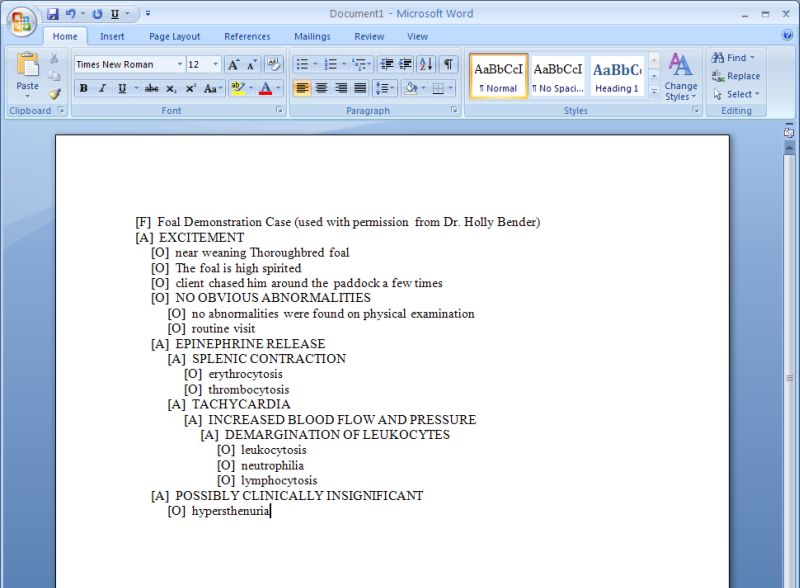(Note: The format of the markup tags has changed, and the placement of menu options is slightly different from the current version of the case formulation software.)
A typical use of the Case Formulation Software in the classroom is when an instructor emails a case to students prior to class, or they download it from the course website. The text of the assigned case can be contained in the body of an email or as an attached file. Images related to the case can also be attached to the email or downloaded.
At first, the field tags that begin # may appear intimidating, but the authoring component of the software adds them after the case is created. A tutorial on the authoring component of this software is available.
Learners would then go to the WhenKnowingMatters.com website, open the software, and click on the "Click here to begin" button.
Depending on how the case was authored, they can either copy and paste individual elements of the case into the appropriate fields, and then proceed once the required fields have been entered, or if the author used the authoring tags as shown in Author a Case, learners can paste the entire case into the software using the, "Import a case from your clipboard" option. Note: If a learner's clipboard is empty the button will be disabled, or if the material on the clipboard does not conform to the appropriate structure the software will not accept it as input.
At this point the learner begins working the case by highlighting relevant findings or entering an observation manually.
Once learners have completed their formulations, they can copy them to their clipboard using the "Copy formulation to your clipboard" button. They have the option of including abbreviations, and relationships if they were used in the formulation. The choice of Spaces, Dashes, Underlines, or Periods refers to the symbol used for the indentations. Since some course management systems do not maintain indent spacing when text is added, i.e. each line becomes left justified, the dashes, underlines or periods can be used to maintain the indentation. The width of the printout can also be adjusted.
Uses for this document include 1) in-class discussion, 2) completion as a homework assignment, or 3) emailing to an instructor or teaching assistant prior to class as evidence of pre-class preparation. It can also be submitted as homework in many course management systems.
If learners want to save a case and continue working on it later, they can select Copy entire case to clipboard, and paste it into a document on their computer. The case can then be imported at a later date using Import a case from your clipboard.
These are but a few examples of how the case formulation software can be used. If you would like to discuss other ways that you have found effective, please drop me an email and let me know.